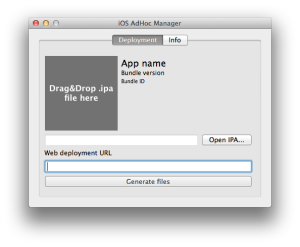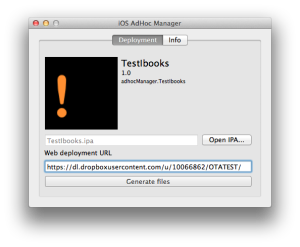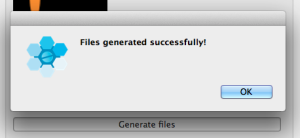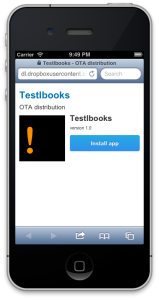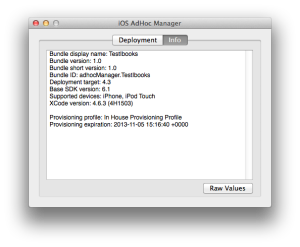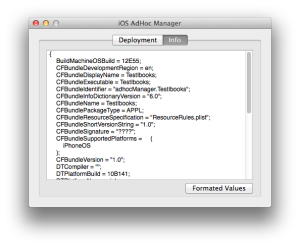This quick help was written for the version 1.2, version 1.3 has the ability to resign the ipa file, it’s just one more tab on the tabbar, and it should be simple to use (when you select an ipa file, click on that tab, select a new provisioning profile and select resign – the only catch is your provisioning profile has to be in your keychain).
When you first start the app, you’re presented with the initial screen:
You can drag & drop an .ipa file in the designated drop zone, or you can select “Open IPA…” and navigate to the file using Finder. When you provide an .ipa file to the app, the app will process it, and extract necessary information from it (and some other useful info). When the app is done processing, you will see the next screen.
Here you can see some basic info about the app. This same info will be presented to the user on the generated html page (in this example i didn’t use an application icon, so the app is presenting a default icon).
The last step is to enter a web deployment URL. This is the folder on a web server in which you will upload generated files. In this example i created a folder named “OTATEST” in my public dropbox folder. When you press “Generate files” the app will ask you where to save those files, go ahead and save them on your file system. If all went well you will see an alert informing you the files were saved.
Now just upload those files and send the url to your users. When your users open the url in Safari on an iOS device, they will see something like this:
All that is left is for your users to press that big blue button :)
Aside from generating OTA builds, this app will present some usefull info in the “Info” tab, the app reads Info.plist and formats the data, it can also read some basic info about the used provisioning profile, for example:
When you press the “Raw Values” button you will get an unformatted Info.plist file.
That’s it, enjoy.